Here's how you can see the customer ID# in QuickBooks Online:
- Go to My Books > Sales > Customers
- Hover over the customer name without clicking on it
- Look in the lower-left corner for a URL that poops up
- At the end of the URL, after ?nameId= you'll see a number. That is the QuickBooks Online Customer ID
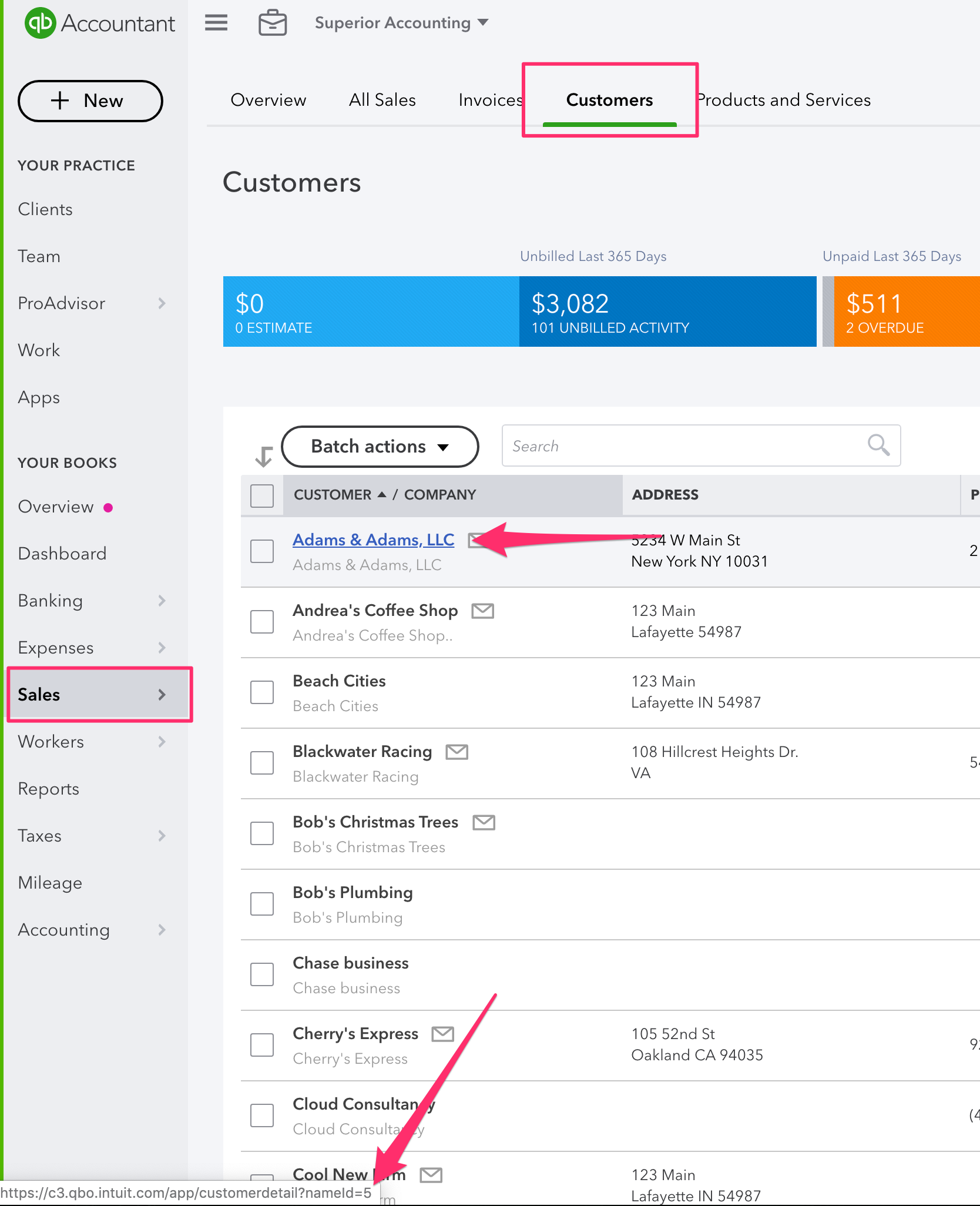
You can also find the QuickBooks Online Customer ID by editing the Customer:
- Go to My Books > Sales > Customers
- Search for the customer and click the Customer Name to open the Customer Details.
- In the URL of your browser's address bar locate the portion that begins with ?nameId=.
- The number to the right of the = sign is the customer's Customer ID.
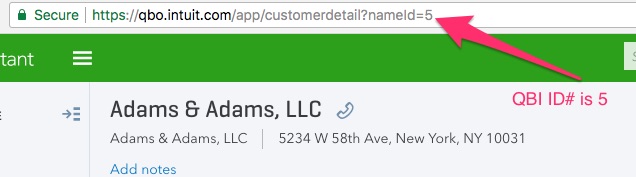
NOTE: this can only be done if you sign into QuickBooks Online in your Browser. It won't work in the desktop or smartphone apps.
Comments
0 comments
Please sign in to leave a comment.